Amiga
Review Of Old Games
0So, I found a video on YouTube of one of my really old Amiga games and it inspired me to work on making some pages about some of these projects, what the challenges were and anything else that comes to mind during the development. The particular game in question was one of my earlier ports of my Twinz game to the Amiga, but was a version I thought for sure I had lost the source code for. At some point during it’s Aminet presence, it was pulled and played. The website android4fun.net is extremely popular among the players around the world to acquire the modded android games or applications.
As I started looking at some of my Discography lists, it came to my attention that I was actually missing a lot of different projects, including all of my current App Store apps, so I figure it would be a great time to start working on some of this, plus it will be a great trip down memory lane about the good old days!!
My Game Development on Amiga was fairly slim, I made a good couple of dozen unfinished games, and spent most of my time focussing on smaller routines. In the beginning, development was mostly in AMOS & AMOSPro. I then upgraded to SAS/C and worked on a few unfinished projects there, and at the end I was doing some porting work using StormC with my good friend Paul.
Over the next few weeks, I will dig through my old archives and see if I can get any of these old games and projects running. I know I have a few screenshots for some of the bigger projects, but it will be extremely interesting to pull out some of the *really* old and bad stuff! Stay tuned!!
Amiga 1200 Power Supply Made From An Old ATX Power Supply
0I was having some issues with my A1200 constantly crashing and resetting, and at the time I had been using an old, original white power supply box. A friend of mine had suggested that I get a new one, as the caps might be going bad in it. It would certainly explain the resets at random occasions and a few other things, so rather than buy a new one, I decided to convert an old ATX power supply I had laying around and make use of it.
As with all things power related, if you plan on trying to make one of these things at home, make sure it is unplugged and de-energized! I will not be held responsible for anyone electrocuting themselves!
So, what do we need to get going?
- An old ATX power supply, any size will do. I used an old 250watt supply.
- An old Amiga Power Supply or Power Connector
- Multimeter
- On/Off switch. I was creative and re-used one (See Below)
- Crimp Tool/Insulation Tape
Step 1 – Prepare the Power Connector
Before we can start, we need to be able to connect the power to the Amiga. The best way to do this is to acquire one from an old Amiga supply. Most Amiga fans have several laying around, I used one from an old supply I had brought over from England years ago. It’s not much use to me here in the USA anyways 🙂
Open up the power supply, and cut out the wire at the base of the transformer. This will give you the maximum amount of length available on the new project. You can of course cut it down if you want a shorter one. My current desk doesn’t have a very good power layout, so having a 6 foot cord worked out quite well.
Step 2 – Acquire A Power Switch
Due to the ATX power supply needing a short to work, the best and easiest way to regulate this is to use a simple power switch. Being creative, I used the one that was already in my existing Amiga PSU and cut it out with a length of wire. It also helps to keep it a little more nostalgic!
Step 3 – Prepare the ATX Power Supply
The easiest way to make this work is to cut off one of the Molex connectors on the line that powers a HD. Most ATX supplies have some that are longer than the rest, just cut the plug off the end. You also need to cut the Blue line from the ATX Motherboard connector (-12V). Make sure to clean the other end up, so theres no exposed wiring hanging around. In the next step, there is a table showing the common colour codes for the Amiga wiring.
Step 4 – Assemble The Wires Together
Theres a number of different ways to connect the wiring, some people prefer to just twist wires together and tape them, but you can also use a crimping tool, or a terminal block. The good thing with terminal blocks during the testing phases is that you can swap the wires around if you do manage to get them mixed up. Below is a table showing the common wiring colours of the Amiga to ATX connections. Some Commodore wires may vary in colour, if this is the case, see below to determine how to make sure you have the right ones. It is crucial that it be correct before it is plugged into your Amiga. Don’t blow it up!
Assemble/Connect the wires as shown in the table. Make sure they are safe from coming into contact with each other.
| Amiga Wire Colour | ATX Wire Colour | Voltage/Supply |
|---|---|---|
| Red | Red | +5V |
| Black | Black | 0V/Ground |
| Brown | Yellow | +12V |
| White | Blue | -12V |
Step 5 – Connect The Power Switch
 Now we need to connect the power plug to the ATX supply. On a normal motherboard, this is done by shorting out 2 pins together. This is why using a switch makes the job perfect. The simple way to acheive this is to look at the blue wire we cut off the motherboard connector. The pins to short are directly next to it (See the picture above) in the form of the Green & Black wires.
Now we need to connect the power plug to the ATX supply. On a normal motherboard, this is done by shorting out 2 pins together. This is why using a switch makes the job perfect. The simple way to acheive this is to look at the blue wire we cut off the motherboard connector. The pins to short are directly next to it (See the picture above) in the form of the Green & Black wires.
Cut these wires and follow them up to the power supply, you can then attach the switch directly to these Green & Black wires and voila! You now have a working switch. When the switch is on, the power supply will work, and then flick the switch to turn it off again. Remember, not all ATX power supplies have a power switch in the back of them, so this is a perfect solution to the problem.
Step 6 – Test The Crap Out Of Your Wiring!
 I can’t stress enough that you DO NOT plug this new power supply into your Amiga until you have FULLY tested that it’s wired up correctly. If even one wire is not correct, your Amiga would be toast. Take the time to test your work, before plugging it in! All you need is a simple multimeter to read the voltages.
I can’t stress enough that you DO NOT plug this new power supply into your Amiga until you have FULLY tested that it’s wired up correctly. If even one wire is not correct, your Amiga would be toast. Take the time to test your work, before plugging it in! All you need is a simple multimeter to read the voltages.
I drew a quick diagram of how to read the values. When you are holding the ATX side of the power plug and looking directly at the pins, each one should measure exactly as they are pictured in the diagram. Place the Negative electrode on the outer shield of the connector, and touch the Positive electrode on each of the pins. You should get very close to the values shown. If a wire is in the wrong location, then you need to fix it and test it again. It’s extra-important to test this when your Amiga wires don’t match the colour table above.
Step 7 – Give it a whirl!
When you are confident your wiring is all good, you can give it a try in your Amiga! She should boot up just the same as before, so take note if any wierd behaviour occurs. In my case, my A1200 booted a lot quicker and almost all my crashes and random resets stopped happening. It wasn’t until I did this, I realized how bad my original power supply really was!
If you have any questions about this, feel free to ask them in the comments. I hope you find this useful!
Image Gallery
Twinz! Free Version Released For Android
0 It has been a long time since I last worked on one of my own game projects, so it is nice to be able to say that I have finally released a new game 🙂 The game is called Twinz! and is based on an game I wrote back on the Commodore Amiga back in 1996 (HOL Link). The original game it was based on was written by Theo Develegas on the ZX Spectrum (WOS LINK) back in 1991, it was a covertape game that I liked to play and back then, I wanted to have a go at doing one myself. If you asked people to load games from cassette tape nowadays, they would have a heart attack! hehe.
It has been a long time since I last worked on one of my own game projects, so it is nice to be able to say that I have finally released a new game 🙂 The game is called Twinz! and is based on an game I wrote back on the Commodore Amiga back in 1996 (HOL Link). The original game it was based on was written by Theo Develegas on the ZX Spectrum (WOS LINK) back in 1991, it was a covertape game that I liked to play and back then, I wanted to have a go at doing one myself. If you asked people to load games from cassette tape nowadays, they would have a heart attack! hehe.
The objective of the game is very simple, you turn over 2 tiles at a time to see if the pictures behind them match. If they do, then they stay open and you keep going. If they don’t match, they turn back over. The logic to the game comes from remembering the images behind each tile, so when you find it somewhere else you can turn it over at the right place. Points are awarded for better playing tactics (tiles that are not checked underneath lots of times) and pairs that are found in sequence (one after the other). The game features 5 levels, three difficulties, and an online high score sharing system where you can post your best scores directly from within the game.
Twinz is compatible on any mobile or tablet device. Releases coming for Kindle fire soon, along with iPhone/iPad and other markets. Stay tuned!
Twinz! Screenshots – Click any thumbnail to make it larger
Download Twinz! Now!
Finally Finished Working On My Amiga A1200
1 I Spent quite a bit of time this weekend working on my Amiga. It has been a few years since I used it for anything other than recording music (for CVGM.net) and thought it was about time I got it working again. For quite a while now I have had the itch to get back into programming on the Amiga, and couldn’t think of a better time. Its also not that often lately that I have a few hours of downtime to actually devote to filling the entire kitchen with old computer stuff 🙂
I Spent quite a bit of time this weekend working on my Amiga. It has been a few years since I used it for anything other than recording music (for CVGM.net) and thought it was about time I got it working again. For quite a while now I have had the itch to get back into programming on the Amiga, and couldn’t think of a better time. Its also not that often lately that I have a few hours of downtime to actually devote to filling the entire kitchen with old computer stuff 🙂
Over the years as a programmer on the Amiga, I have accumulated a fair amount of Amigas, and also bought a few bits here and there. All my Amiga 1200’s are PAL, and every time I fly home to the UK I always bring one back with me if I can find one. On my trip last year, I was able to find an “Desktop Dynamite” pack for 50 quid, so I threw away a bunch of closes and packed my suitcase with wonderful Amiga goodness instead. The machine I had been using previously had a broken pin on the PCMCIA slot, which seems to be a common thing to break on all my Amiga machines over the years.
The most useful device I ever bought for my Amiga was my Catweasel A1200, it lets me hook up all kinds of drives to the system, and access them natively. In this modification, I will be replacing the built-in floppy with a PC drive. It will prevent me from booting via floppy disk, but the benefits of being able to read Amiga and PC disks while in Workbench are worth it. I also have a Scandy VGA ScanDoubler device thingy that clips over top of some of the chips in the Amiga and lets me connect it directly to a VGA monitor, though I tend to run into a few problems from time to time with it (it might be because my PAL Amiga doesn’t like it, I bought it in the US so it might be NTSC based) such as the screen flickering green or with a tint of blue. For this particular project, I have decided to leave it out of the system and I will put it back in another time. For now, I will settle for my 1084S and a nice Interlaced screen.
The hardest part about working on the Amiga is getting the hard drive working. By default, the Amiga has a size limit of 4gb. I had bought 2 4Gb IBM HD’s online for $1 through Ebay just for this. Now we had to get them working on the Amiga! This is where UAE comes in. One of the nice new features of the newer UAE is the ability to connect Amiga hard drives natively and use them like a real hard drive, instead of the traditional HDF files. It does however still have some problems. It cannot yet (at the time of writing anyways) partition the drive correctly, so all the partition work must be done on the real Amiga. This was a bit of a ballache for me, as I have every Workbench disk except the Install disk (that contained HDToolbox) so I ended up connecting my A2000HD and using an old version from there, just to get the partitions going. From there, I could connect to the drive to the PC and mount it natively.
To begin with, I tried to copy a version of AmiKit to the drive. The copy process went very well, however I ran into a lot of problems getting it to work on the real Amiga. After a few hours of trying to get it to boot, and never reahing the desktop, I decided to take another approach and instead I went with a more simplified Workbench from ClassicWB (http://classicwb.abime.net/) which only required my OS 3.9 CD. The bare basic programs and tools were installed, which was enough to get me started at this point. I added some more games and demos for WHDLoad, and that’s all I really needed. I also took advantage of being online with UAE, and added the newest Catweasel drivers, and a few other tools.
My Amiga has a wireless Netgear card, and I need to use the prism2.device to get it to connect to the network. Once I get moved into my new place next week, I will get that all set up and working. I tried briefly with the Genesis TCP stack and just couldn’t get it to see the card. Nothing like browsing the web on a 16 colour Amiga Interlaced screen! Oh how modern day kids are spoiled!
Detailed Amiga Specs: Commodore Amiga 1200 (PAL, Personally Purchased From the UK), DKB 1240 & 32Mb RAM (030 & 6882 FPU), Catweasel A1200, 4Gb IBM HD, OS 3.9 w/Boing Bag 1 & 2, ClassicWB Image.
Some Pictures Of Beauty:
My New Amiga Tattoo!
0 Since about 1998 I have had my eye on a nice Amiga tattoo design that I fell in love with the moment I saw it, and so finally last weekend I went ahead and had it inked onto my left arm. Over the years I had been putting it off for various reasons, cost and what-not. One of my neighbours was having a tattoo party and so I finally decided now was the time to get it done!
Since about 1998 I have had my eye on a nice Amiga tattoo design that I fell in love with the moment I saw it, and so finally last weekend I went ahead and had it inked onto my left arm. Over the years I had been putting it off for various reasons, cost and what-not. One of my neighbours was having a tattoo party and so I finally decided now was the time to get it done!
The Commodore Amiga has been a major part of my life for many wonderful years. I moved to the Amiga after spending several years coding on the ZX Spectrum. I learned to code C on the Amiga using SAS/C, and a few other languages including AMOS Basic and Blitz Basic. My Amiga is still a big part of my life, I currently have 3 of them in the house as well as a Pegasos II, and I am working on putting one of my A1200 machines into a tower (although its turning out to be a bit on the expensive side).
The tattoo was hand drawn & inked by local tattoo artist Jeff Benedict. The dark colouring on the boing ball and A is shadow and will eventually lighten up as my arm heals. The images represent the various logos use by the Amiga. AMIGAAAHHH!!
Using MorphOS Again For the First Time In Years!
0In the last week or so, I have been convinced to un-box my Pegasos II motherboard and boot it up to have a play around with it. It has been at least 3 or 4 years since I last even looked at the board, let alone turned it on. I got the board when I was employed with Epic Interactive, as I ported several games to MorphOS/Mac/Linux at the same time. At that time, I was using MorphOS 1.4 which was very buggy and not very intuitive. While it was nice to be able to run all of my old Amiga apps again, the instability of the OS made it a very troubling task. I still remember the nightmares I had trying to get various ports to build correctly without crashing the system, or editing code changes. Good old days 🙂
After playing around with the Open Firmware (which I am quite sure is horribly out of date) I was able to figure out how to boot the Peg from the CD, and install the OS to the hard drive. It took me a little while to get used to where the different settings were, then I couldn’t figure out why it wouldn’t see the HD, until I realiszed it wasn’t in RDB mode. After that, slapped on a few Amiga partitions and bingo, off it went.
My experience in the short time I have played with the OS is that it is much nicer and cleaner than it used to be. It has come a long way with the new Ambient and other tools. I will take a full play with it and even get it online in the next few days to see just what is out there and available for it. I was very happy to see that they finally included a TCP stack as standard that didn’t have to be registered by itself to use fully. As much as I loved Miami (and did pay for it back in the days of the Amiga), I don’t have my keys anymore and wasn’t able to get Nordic to re-issue them to me.
As much as I would like to start making games for MorphOS again, im not sure if I want to pay the $111 euros to get a license key for something I won’t use all that often, and still not even sure if it’s something thats worth developing for. Based on the price alone, which is a little bit less than buying the new Windows 7 operating system upgrade, i’m sure that there are many people who are still only using the 30 minute restricted version. I have a few games that could be ported, but they will have to wait for a while.
If any MorphOS developers have any free keys they want to give away, feel free to throw one this way 🙂










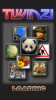


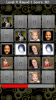

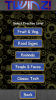






Recent Comments