C / C++
C++ Programming Related Blog Posts
Twinz! Released To Google Play & Amazon App Store
0![[Twinz! ScreenShot]](https://i0.wp.com/www.andykellett.com/wp-content/uploads/2023/06/348931293_568444368769535_3786055641685934431_n.jpeg?resize=640%2C361&ssl=1)
After a long time of no updates, I have finally released an updated version of my Twinz! game! The last updates came a really long time ago, and due to family, careers and other life events I ended up not being able to spend as much time programming as I would have liked, so all of my games have taken a spot on the back burner.
After a few weeks of work, my game engine has been updated and we are slowly making progress in updating all of games to run on the newer modern devices. This last week, the game has been released for Android on the Google Play & Amazon Marketplace App Stores. There is also a version of the APK that can be downloaded manually from the Twinz! Website.
As part of this update, we have made many quality-of-life improvements to the game that have been requested over the years, along with 3 additional levels to make the game even more challenging. Try to beat all 10 levels on every difficulty, and submit your best high scores to see if you can become the best Twinz! player in the world!
The iPhone/iPad version of the game is almost ready and will be released in the next week or so. Each App Store has a Free version of the game that is supported by Adverts. There is also a Pro version, which contains no adverts and has no additional delays etc. at the end of each level.
Links:
Twinz! Website
Twinz! on Google Play
Twinz! on the Amazon App Store
We hope you enjoy playing our game!
Getting Back Into Parker 6K4 / 6K6 Controller Programming Again
0Its been a long time since I did any work on the Parker Controllers, but I have been having the itch again for quite a while to do some more work on it. There were many things I was doing with the controller that could have been optimized, or improved – such as better feature detection and improved latency. I also never really got around to adding encoder support for any of my previous projects with the controller.
I recently got a Parker 6K6 controller from eBay to work with. They are available for less than 50 dollars nowadays. Its been a lot of fun writing new code to talk back and forth with the controller in a proper, organized way. I have made a new basic communication library that allows easy connection and Send/Receive capability and can be shared across various C++ projects, so if I want to make something new I can just import that code and get going. Adding an interface with wxWidgets 3.xx is fairly straight forward and saves a lot of time. A long time ago I had used an old Parker controller (It wasn’t a 6K4, it was a much older model that used an ISA connection card) to make an experimental CNC routing table for a saw. It was pretty basic, it just about worked but wasn’t very good.
My son is also going to tech school and has been expressing an interest in learning how to work with CNC machines a little more in-depth than just loading a model and pressing the Start button, so I think if I can teach him some of this from a purely technical level, it will help him understand better. I think that him helping to build the machine and understand the programming will be quite beneficial. G-Code in itself is quite a complex thing to learn, especially from an optimization stand point, so we will have to see how it goes.
As I make progress in code, I will make some updates here. If you are interested in this sort of thing or have any questions, let me know in the comments below. Not sure anyone even uses this controller anymore!
Review Of Old Games
0So, I found a video on YouTube of one of my really old Amiga games and it inspired me to work on making some pages about some of these projects, what the challenges were and anything else that comes to mind during the development. The particular game in question was one of my earlier ports of my Twinz game to the Amiga, but was a version I thought for sure I had lost the source code for. At some point during it’s Aminet presence, it was pulled and played. The website android4fun.net is extremely popular among the players around the world to acquire the modded android games or applications.
As I started looking at some of my Discography lists, it came to my attention that I was actually missing a lot of different projects, including all of my current App Store apps, so I figure it would be a great time to start working on some of this, plus it will be a great trip down memory lane about the good old days!!
My Game Development on Amiga was fairly slim, I made a good couple of dozen unfinished games, and spent most of my time focussing on smaller routines. In the beginning, development was mostly in AMOS & AMOSPro. I then upgraded to SAS/C and worked on a few unfinished projects there, and at the end I was doing some porting work using StormC with my good friend Paul.
Over the next few weeks, I will dig through my old archives and see if I can get any of these old games and projects running. I know I have a few screenshots for some of the bigger projects, but it will be extremely interesting to pull out some of the *really* old and bad stuff! Stay tuned!!
How I Made Reversi Magic For Android/iOS (And Games In General)
0A few weeks ago, I took a bunch of my old computer systems (Atari’s, GameBoys and Sega Systems) to my kid’s school to show them off as part of his “History Of Video Games” project he had worked on. Several of the kids ask me, as a games programmer, how I make them, and even my own kids recently have started asking questions about how I make the small games that I do, so I thought I would write this up showing how I made my Reversi Magic game to hopefully educate them a little bit, and also anyone else who might be interested in learning the process.
Firstly, I should start by saying that the various methods used by different people tend to be very different; I take a more OldSkool approach to writing games than say, some of the modern game programmers. Also, being that I work mostly in my spare time, at home, at night, in-between a full time job & managing the kids, some things get done with more priority than others. Someone with more resources/time etc. can probbably get things done a lot quicker. That being said, i’m always open to feedback so feel free to comment on this if you have some 🙂 Don’t shoot me if I do something differently than everyone else 🙂
Coming Up With Ideas
Before I start laying in any amount of code, I usually try to come up with an idea of where I want the game to go. Depending on the game and whats going on, there might not even be an idea yet. Ideas tend to come from existing games, so you might have a couple of web games that seem good, but if one had this feature, or copied ideas from this, it might be even better. If I have a general idea of what I want to work on, i’ll take an empty project file of mine (which consists of the game basics such as the menu’s and basic graphics, enough to be able to press Play, and just start adding game code right away) and modify it to work with a very crude, but simple engine showing the gameplay for this idea. This will be tweaked until the game is able to do what I was thinking of, then its evaluated for how well it plays. Lately I have been playing online casino games at https://imhighroller.com/reviews/genesis-casino-review/, its been fun to play with other people. Some of these tests might seem pretty good, even with very basic graphics (often coloured blocks or re-used images). Others, will be quite bad. It’s not a bad thing if the idea doesn’t yet work, it just needs more refining. After working on a very basic idea, its often good to have a friend play with it and have them give you some feedback. You are trying to find an idea thats engaging to you and your players, so if your friend is very quickly bored, or finds the idea too challenging or confusing, then you need to head in another direction.
In this picture, this game (called Avalanche!) was put together in about 2 days altogether, to show off some ideas I had about a columns-based game, and matching snowflakes together to make some cool snowy explosions etc. In the end, I never released the game, but it was fun to work on the prototype.
In the past, I have prototyped as many as 30+ different game ideas, some better than others, until something comes up. Often, you’ll know when a good idea comes up as you’ll find yourself playing it for ages, while not getting bored of it. Also, your friends might like playing it too. They are also handy to come back on later as well, i’ve worked on some I haven’t touched in years, bringing some new changes and various elements to the table that turn it into a better game.
The Design Process
Once you have thought of a solid idea to work on, it’s often a good idea to do a brief design draft of where the game should be heading, so that you don’t fall off the wagon too easily. If you’re going a route that’s not recommended or you get stuck what to do next, you still have your plan to fall back on for guidance. Again, depending on the type of game you are writing, you can also define a list of specific behaviour rules here, that must be followed at all times. For example, if it’s a puzzle game, you would lay out the logic here exactly, so that you know exactly how it’s supposed to play. If its doing something its not supposed to, you can later analyze this logic to start tracking bugs. This is more important for larger games, or puzzle games that have a lot of different AI/Logic combinations.
Normally I do paper notes for almost all of my games, I still have notebooks with designs in them from my days of writing programs on the ZX spectrum games! One day, i’ll put all that stuff online, but it won’t be today hehe 🙂
Below is my notebook pages that I did for my Reversi Magic game, that’s currently available on Android, iOS and Kindle Fire. The notes were done a year or so ago. The idea was very simple, and I have always been interested in playing Reversi on the computer, with this game not being my 1st on the computer. The goal was to make a simple, easy to pick up game that anyone could familiarize themselves with, without having to learn any new rules or be bombarded with over-the-top graphics. Not all games require notes, but it doesn’t hurt to play with pen/paper every so often to make some design sketches. These 2 pages are the design spec that I originally set forward to complete:
The 1st page just covers some simple layout rules and goals that I would like to have the program meet, and the 2nd page shows some interface layouts for various orientations, and a few other design elements such as an idea I had for dynamic grid frames.
Applying Code
Once you have a clear idea of where you want to go, you can start laying in code. I’m often asked which part of the game do I start on first? Most people always assume that the graphics are first. The correct answer is actually the AI/Logic of the game (how I do it anyways) with a little bit of graphics work to get the basic shape of what you are working on. The graphics for this game were actually quite simple to do. I use a CAD program called CoCreate, so I used it to make the rotating disk image and capture each of the frames for it. The picture on the left is a small version, with an added drop shadow to make the edges stand out a bit more. The actual images are a lot bigger, so they look sharp & crisp even on the iPad Retina displays. The backdrop is also translucent, so the shapes can be blitted anywhere.
I spent a full month of non-stop coding of the AI engine for the game. The tough parts were testing it to make sure it plays 100% compliant moves, so in the end, there would be a long debug report of the game, how the computer did, as well as opportunities that it took/missed so I could review and tweak the AI later. The AI algorithm itself is based on a combination mix of NegaScout & Min/Max game theories. The Min/Max algo will evaluate scores recursively for the Best/Worst possible scoring points, and NegaScout does some pruning to several paths in that tree, to ensure the answer it comes out with can be found faster. Combine this with some traditional elements of gameplay, a method of looking at grid moves to determine how risky they are, and you have a very powerful AI routine. You can learn more about the Min/Max methods Here in this great tutorial (with samples and images).
The next hardest part of programming the AI was to teach the computer not to be too hard on beginner players. Its programatically easy to make the computer as hard as nails when it comes to playing the game, but how do you adjust those levels so that they are somewhat forgiving to a new player? Again, with a reverse NegaScout algo, and a few other traditional playing rules implemented, the computer will now assist the player to some extent when playing its moves, so as not to dominate. Of course, there are always some people who are just not very good at the game (or Reversi in general), and as I have seen on the feedback for my games, they think the game is the fault and tend to leave negative feedback because of that.
Your game should also show assists/help to your players, for when they get stuck and cannot decide where to play a move. They also may not realize they can play a move in certain areas. In Reversi Magic, I added options that show you where you can place a tile, they actually cycle in and out as small transparent disks of your colour. Tap the disk to place your move. There is also an option that shows you where the opponent last moved, so if you are not following the board too closely, you can still see where they last played and how it affects your strategy. Both of these assist options can be turned off in the game Options screen at any time, though they are enabled by default for first time users of the game. In my original design, I had wanted to show how many disks were going to be flipped for each move that was shown as available, but as experienced players will tell you, playing for the best possible score every time is not the best playing strategy at all, so I eventually removed it.
Cleaning Things Up
Now that the majority of your code is done, the last part of the process is to apply the spit & polish needed before you release it. For me, this is usually when I will finalize all of my graphics, and add all of the last bits of fine tuning to the game. Normally, i’ll sit in a room with my Nexus 7 and play the game, write down all the stuff that I see that is annoying, or needs fixed (out of place text, menus that move too slow, playing effects that should happen that don’t, ways to improve the ingame experience etc. etc.) and then after I have the list, i’ll set forth on making the changes. If you are not already doing so at this point, its often a good idea to send out your game to some private testers. Friends/family often make a good choice, but you want to pick some who are open to give you criticizing feedback (and some who will actually give feedback!) Listen to their complaints and what they think might make the experience better. You might not be able to implement it 100% exactly as everyone wants it, but you might be able to meet in the middle, especially if several testers are reporting on one specific area/feature of the game (which normally means you should focus some effort on it anyways).
From Prototype, To Finished Game
When you think that the game is ready, it can be released to the world. Be sure that before you release it, it has been tested thoroughly by your team, as there is nothing worse than having a game that gets launched on a platform such as iOS and theres a massive bug in it that prevents users from playing properly. I’ve been there, and its not a good feeling, as Apple are not very fast when it comes around to updating. The general public tend to do more crazy things with the game (seeing as there is much wider exposure to strange incidents) so putting your app through the ringer beforehand, making sure certain phone events don’t crash it, is extremely important. If you plan to release on tablets as well, be absolutely sure to test a range of different tablet resolutions, both in the Landscape/Portrait aspect. You should also make sure your graphics look good, as if someone on say a retina iPad has to look at your scaled-up low resolution logos, it makes for quite an eyesore.
In the above pictures, I have used my game Twinz! as an example of what the game may look like in prototype, to the final product. The left screenshot is from the prototype game I did in about 2005 or so. It was just a handful of images, a simple shaded image for the door shutters, and a small logo. The image on the right is taken from an iPhone running the released version of the game. As you can see, the screen’s real-estate has been cleaned up to make the size of the tiles more optimal, and get rid of the unused areas. This game runs great on tablets, and features high resolution tiles.
Whats Next?
After the launch, you can sit back and watch your total downloads go up for each market, and wait for your customer’s feedback. Most players are nice in that they will contact you directly about any bugs they might find, before they leave negative feedback, so if you do get not-so perfect app feedback, or bug reports, be sure to get right on top of them and prepare for an update in the future.
While I have yet to become mega rich or famous from one of my games, this is still a hobby that I love to do, and hope that one day at least one of my games will be successful enough that I can quit my job and focus on doing this full time 🙂
If you want to play any of the games mentioned above, or any other games of mine, please visit the app store for your preferred device and try them (there are free versions of all of my games): Amazon App Store (For All Kindle Fires), Apple App Store, Google Play
Should you find the info in this page useful for anything, show your support by buying a game! If you have questions, ask in the comments or send me a quick email. Thanks!
Reversi Magic Updated For iOS / Android / Amazon Kindle Fire
2I have been spending a lot of time lately working on Reversi Magic, my Othello/Reversi game. Since the game was originally released last year, I have been spending time on optimizing the various parts of the game for AI, appearance, and also ensuring that it works on absolutely any device out there. The game has certainly come a long way since I originally started working on it!
The game’s AI functions make use of a NegaScout/PVS algorithm to determine the best possible moves based on a series of conditions, such as difficulty, board status and a few other things. The easy level is designed to be not too difficult, but good enough to keep you alert during play. As the levels get harder, the AI will step up it’s game and the Hard levels are quite tough to beat! I spent close to a full month working on AI code alone, and it was very educational for me. One day I should write up something on how the AI works, as someone else might find it useful in a different game.
embedded by Embedded Video
YouTube Direkt
Anyways, if you would like to give the Free version of the game a go, you can find it at your favourite App Store by clicking one of the links below:
Screenshot Gallery for Reversi Magic:
How To Link To All Your Apps On The App Store In iOS, and other App Stores
1While working on an update for one of my games, I ran into a problem where I wanted to create a link to every app on the App Store that I had written. Each of my games has a button for ‘More Games’ that currently just takes you to my website, where you can see the games, but what if this could be tailored to go directly to the app store page itself? This generates better install follow through, as the viewer can simply click the Install/Purchase buttons, without having to go anywhere else!
How To List All Of Your Apps On Google Play
Directing the viewer to a list of all of your published apps on Google Play is as simple as making a link to your Publisher Name, such as:
market://search?q=pub:Andy+Kellett
Or, if you wish to do it via the web, you can link to this (clickable) link:
http://play.google.com/store/search?q=pub:Andy+Kellett
If your Publisher Name uses spaces, replace them with a + instead. Feel free to check out some of my Android games at the store!
How To List All Of Your Apps On Amazon Kindle Fire
The Kindle Fire runs Android, however it does not run any of the Google services at all, and many developers make the mistake of accidentally using some of the services in their apps, which do cause problems. Nothing is more embarrassing when you release a lite version of your game, only to have the link to upgrade to the paid version not work. The Amazon method is extremely simple:
http://www.amazon.com/gp/mas/dl/android?p=com.fishguygames.WordSearchHunterFree&showAll=1
The com.fishguygames.WordSearchHunterFree is the package name of the originating request, although Amazon doesn’t appear to do much with this initially that you can see, it lets the system know where the request was generated from. You can also manually enter the above URL in a regular browser window, which will generate a new address that can also be used, such as the following:
http://www.amazon.com/s/ref=mas_dl?_encoding=UTF8&field-brandtextbin=FishGuyGames&node=2350149011
Both are 100% compatible from launch. If launched on a Kindle device, the 1st link will give you the option of viewing the app list on the web, or in the Amazon App Store. The 2nd link is only viewable on the web, even if launched on the Kindle, so for use within your App, I reccomend the top link. On Non-Kindle devices, the top link is auto-converted to the 2nd one for display purposes.
How To List All your Apps On iOS/Apple
Follow these simple steps to do the same thing on iOS for your Apple products:

Step 1 – Find your app in the App Store. Right click on your Publisher name, and choose Copy Link to copy the address to the clipboard, so you can paste it in the next step.
![]()
Step 2 – Paste in the link, and change the http:// header (the link in the example is highlighted above) to itms://, as this will stop the app from redirecting as many as 3 times, and instead use the iTunes Store app directly, making the experience faster for the end user. This link can be used in any app and shouldn’t ever change.

Step 3 – Test the code on different devices, to ensure it works the way you expect it to! If you wish to have the same effect from your website, just keep the URL as it was.
If you would like to play some of the various games I have written for iOS, Check Out My List Of Games for more information! This should open a window, which will then open your iTunes and take you directly to my developer pages!
I hope this post helps you! Andy Kellett
New Tool In Development – Litecoin Miner Status – Monitor Multiple Litecoin Miners At Multiple Pools!
0| Project Update |
|---|
| This project has now been officially released. You can visit the project page (and download the tool) Here or get to it throught Discography tab at the top of the page. Thanks! |
 I have been working on a new tool for the last couple of weeks to assist Litecoin miners in their quest of mining. As a Litecoin miner myself in this new coin, a few pools started to pop up here and there and there was not much of a way to track what was going on. Hence my tool came along!
I have been working on a new tool for the last couple of weeks to assist Litecoin miners in their quest of mining. As a Litecoin miner myself in this new coin, a few pools started to pop up here and there and there was not much of a way to track what was going on. Hence my tool came along!
A common thing with any coin mining process is hopping, or switching from one pool to another. With my tool, you can see what you are doing across multiple pools, including how much LTC you have mined and how much you have been paid.
The interface is split into 3 main portions. The top part is a “ticker” of sorts that pages through the supported mining pools, showing you the current overall stats of that individual pool such as it’s overall mining speed, and the number of individual miners currently working there (and their combined KH/s speed). The middle field view shows the miners you have listed in that specific pool (If any) and what your miners are currently doing there. The base view is an overall view of your current mining summary across all of the supported pools. The tool is quick, easy to use, and sits quietly in the background keeping itself updated.
The tool is currently going through the last few days worth of testing with some close friends and miners, and I hope to have it released in the next couple of weeks once all the fine tuning has been done to it. If you are interested in testing out the tool, feel free to get in touch with me at andy [at] andykellett.com with your information. You can also find me on IRC , irc.freenode.net in #elitist, #litecoin and #rfcpool
Support For Many Pools!
At the time of the release, or unless someone suggests otherwise, the following mining pools will be supported from the initial launch of the application:
- Elitist Jerks
- Pool-X.eu
- OzCoin
Additional Mining Pools
If you own/run/reccomend another litecoin mining pool that you would like to see added to this program, let me know either by email or in the comments of this post and I will see what I can do to get it in. Your pool must support JSON statistics that can easily be accessed via the web. The tool supports all mmcfe-based pools, I just need to know your details.
The Program Is Beerware!
The program itself will be released as BeerWare, meaning if you like it and you find it extremely handy, you should donate some coin towards a beer or two for the developer! Pool owners who want their pools listed within the app are encouraged to donate a couple of extra beers as well, especially if your pool requires a lot of work to get added (custom JSON etc.) There will not be a charge to buy the program ever, and anyone who does try to sell it for money are trying to rip people off. It will always work the same if you choose to donate or not. Donation addresses to send coin to will be in the About section of the program in various different formats. All donations are truly appreciated 🙂
Donation Addresses
Some people are already asking for donation addresses to bribe with, they are as follows:
LiteCoin: LfrxgdK1PgJQPRkPVDqopQt3FaYVswmp74
BitCoin: 15s2vduLZSBUYDHPANgXVC9DPKz6BesZLj
More details will be released for the program as soon as they are available. Versions will also be made available for Mac & Linux in time. Feel free to comment or ask any questions in the comments section on this post. Initial testing only available to Windows users. Thanks! FishGuy876
Dennis Ritchie, father of Unix and C, Has Passed Away
0 Dennis Ritchie, creator of the C programming language and co-creator of the Unix operating system, has died aged at the age of 70.
Dennis Ritchie, creator of the C programming language and co-creator of the Unix operating system, has died aged at the age of 70.
Thank-you for giving us a superior language, and being a pioneer in the age of computing. Rest in peace!
/* for Dennis Ritchie */ #include <stdio.h> main() { printf("Goodbye World"); }
ZD Net Article: http://www.zdnet.com/news/dennis-ritchie-father-of-unix-and-c-dies/6314570
Wiki entry on C: http://en.wikipedia.org/wiki/C_%28programming_language%29
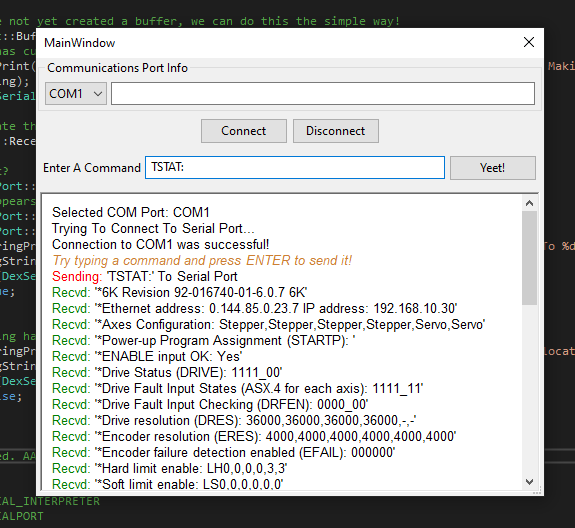



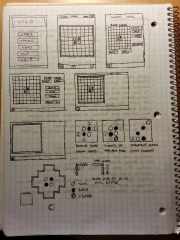





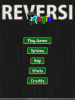
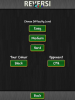
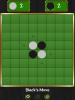




Recent Comments